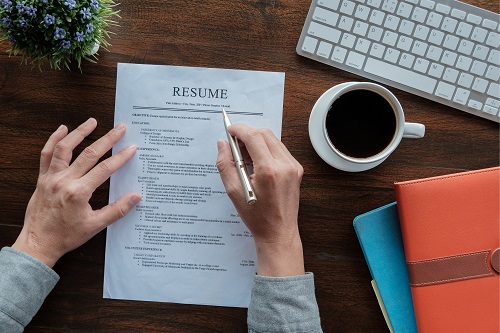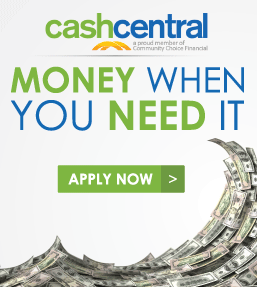Creating a Resume
So, it’s time to look for a new job, but where do you begin? The first step in seeking new employment is creating a resume. A resume is often the first thing potential employers review when considering an applicant, so having a professional resume is important.1 Read on for some tips on how you can begin creating your rocking resume and move towards your new career.
Employment History
One major area of a resume is employment history. You can begin working on this section by putting together a list of your previous employers, the dates you were employed, and your position within the company. Employment history showcases your experience, so once you have your employer list, you should then list the duties you had for each position. Keep an eye out for any key words listed in the job description provided by the potential employer and use these in your resume to show a direct connection to the position for which you’re applying.
Education, Licenses, and Certifications
There may be instances where you have education, licenses, or certifications directly pertaining to the position for which you’re applying. If you do, this will showcase your professional training in these areas, and you should always include any you have obtained in your resume.
References
Not all employers ask for references when applying for a position, but some do. Should they call any references you have listed you’ll want to be sure they can speak to your professional accomplishments.2 When listing references choose people who you have directly worked with, and if you’re able to include any supervisors or managers you’ve had that’s even better.
Putting it All Together
Now that you have the core information you need to create your resume it’s time to put it all together. Don’t worry though – there are many resources with templates that allow you to simply fill in the blanks with your information. One option is through Microsoft Word, and you can find resume templates by following these steps:
- Once you’ve opened a new Word document, click on [File].
- At the top of the page a list of example templates will be listed. Click on [More Templates].
- In the search box which reads Search for online templates type in [Resume] and hit [Enter] and a list of available resume templates will show.
Microsoft Office requires a subscription, however, another option you have is through Google Docs, which is free. You can find resume templates on Google Docs by clicking on [Template gallery] in the upper right-hand corner and scrolling down to [Resumes].
Sources:
1Indeed Editorial Team. (2023, Feb 3). Retrieved from: https://www.indeed.com/career-advice/resumes-cover-letters/why-is-a-resume-important
2Doyle, Alison. (2022, Aug 22). Retrieved from: https://www.thebalancemoney.com/choosing-best-job-references-2062824

 You must have JavaScript enabled to use this site.
You must have JavaScript enabled to use this site.
 For a better user experience consider upgrading your browser.
For a better user experience consider upgrading your browser.